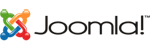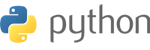1.
Log into the Client portal here.

Once Logged in, Click on Services.

Select the VPS you wish to manage by either clicking on its name, or the magnifying glass on the right hand side.

Scroll down the page and select the "VPS Configuration" Icon to change the timezone.

Select your desired timezone from the dropdown list and click on submit.

You will need to restart your VPS for the changes to take affect.
Click on the Restart button to restart your VPS and complete the timezone change.

You will get a message saying that your VPS has been restarted. Click on Ok.

Please wait for the process to complete. You can use the VNC console to monitor the progress. Once your VPS has come back online, it will be in your selected timezone.