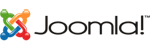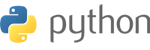1.
Login to your control panel here.

2.
Once you have logged into your control panel, click on Services to find your VPS.

3.
Find your VPS that you wish to install the cPanel control panel on from the list. You can access it by either clicking on the service name, or the magnifying glass on the right hand side.

4.
Make sure that you are able to access your VPS before proceeding. You should have already set your Hostname, Timezone, and Password for your VPS. The instructions for these processes can be found here.
5.
In the VPS control section below. Find the button labeled "Control Panel" and click on it.

Select cPanel from the list of options.

Make sure you read the warning before clicking on Ok. If this server already has data on it, it may be lost. This process should only be completed on a new VPS installation. Click on OK to continue.

You will get a prompt telling you that the VPS needs to be shut down and started back up to begin the process. Click on Ok to continue.

You will now need to shut down your VPS completely. If you click the restart button, the process will not begin and you will have to start over. Click on the Stop button to shut down your VPS.

After a few moments, the VPS online icon should change to Offline. If it does not change on its own, refresh the page to make sure that your VPS is fully shut down.
Once it is offline, you may use the Green Start button to turn your VPS back on.

6.
Once your VPS is back online, connect to it either by SSH or VNC so that we can monitor the install progress.
Once logged in, use the "tail" command to monitor the installation process.
"tail -f ins_cpanel.log"

Depending on the size of your VPS, this process may take a while to complete.
You will know your installation has completed when the screen stops updating. There will also be a notice that says "Congratulations! Your installation of cPanel is now complete."

7.
You can now log into your new cPanel installation to complete the setup process.
In a web browser, go to https://your-ip-address:2087 and log in with root and your VPS password.

If you need assistance with configuration of cPanel after it is installed, please open a ticket through your client portal. Please note that configuration assistance may be billable.