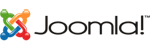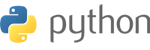Summary
The DNS Zone Editor in your account allows you to modify your DNS records.
Access The DNS Zone Editor
Management of your records is done through the DNS Zone Editor. Once you have logged in to your Colo-Cloud account, the following steps will show you how to access the editor:
- Click the Services tab.
- Select your web hosting package from the center of the screen
- Select Login to cPanel from the Actions menu of the left-hand side of the screen.
- Click the Zone Editor button under the Domains section.
Modify an existing DNS Record
Once you have accessed the DNS Zone Editor these steps will explain how to change an existing record. If you need assistance with the DNS Records see DNS Record Definitions for more information.
- Select manage for the domain you're modifying.
- Under Zone Records find the record you wish to modify.
- Click the Edit button.
- Enter any changes you wish to make.
- Click Save.
Add a new record
Once you have accessed the DNS Zone Editor these steps will explain how to add a new record.
- Select manage for the domain you're modifying.
- At the top of the screen, select Add Record. You can use the quick options if you prefer.
- In the Name field, enter the desired record name.
- Leave the TTL field at it's default setting.
- Select the proper entry type for your application, from the drop-down labeled Type.
- In the Record field, enter the address that the record should resolve to.
- Other fields may appear depending on the type of record you are creating.
- Click on the Add Record button to create the record.
Delete a Record
Once you have accessed the DNS Zone Editor these steps will explain how to delete an existing record.
- Select manage for the domain you're modifying.
- Under Zone Records find the record you wish to modify.
- Click the Delete button next to the record.
Other Notes
DNS Record changes usually take a few hours due to propagation.
For the DNS Records you make here to work you must use our name servers. See Name Servers for more information.
Our environment does not support Reverse DNS Lookups. This means that a Reverse DNS Lookup will not resolve to the domain name, but instead to the server that the hosting account is on.
We do have TXT entries and PTR entries to help with SPF records when sending email. This shows the email was legitimately sent from a Colo-Cloud server, where the domain will be listed if a Reverse DNS Lookup is done.